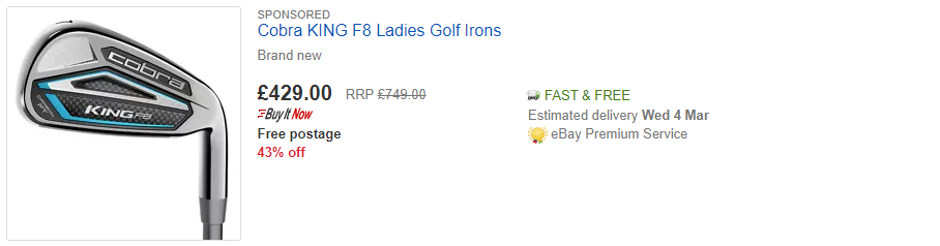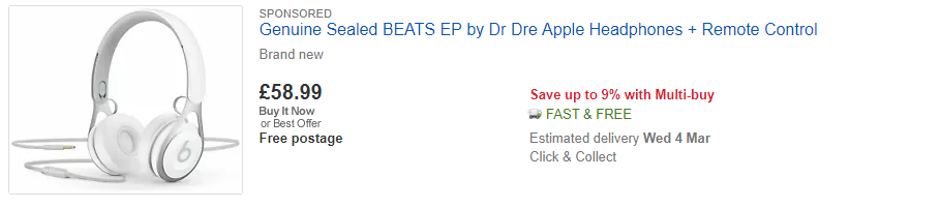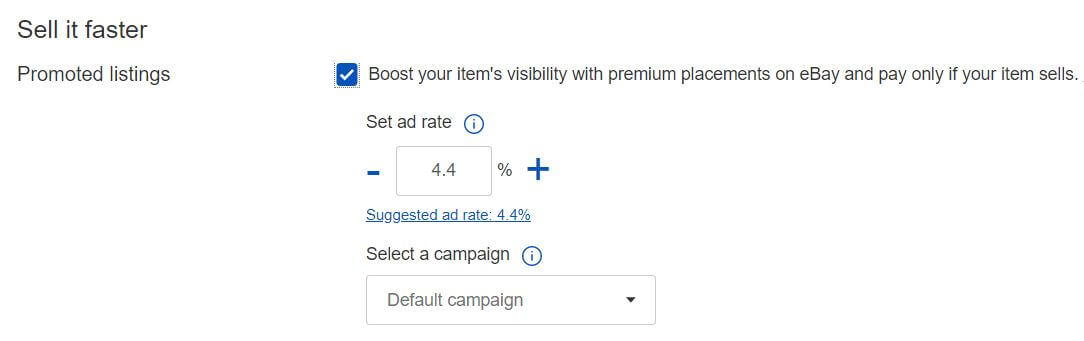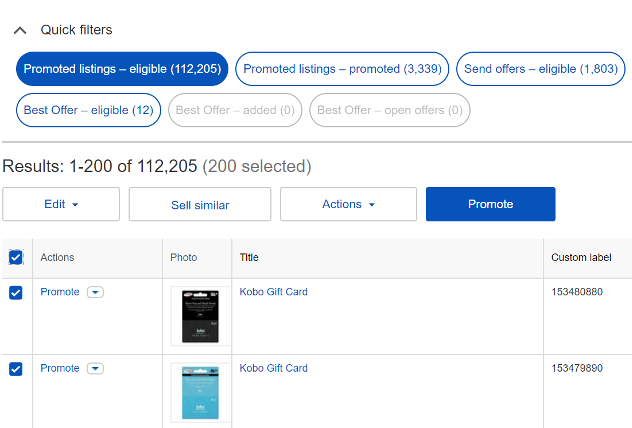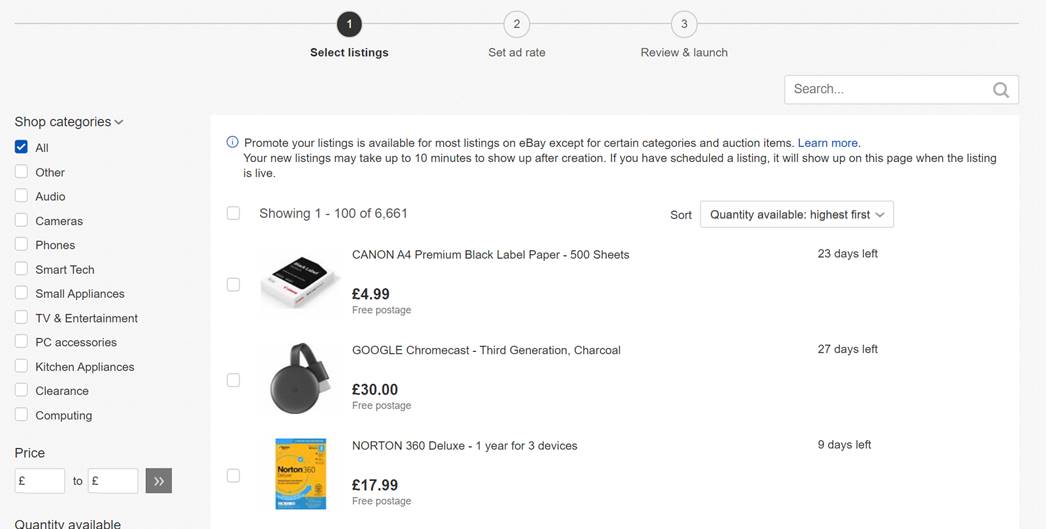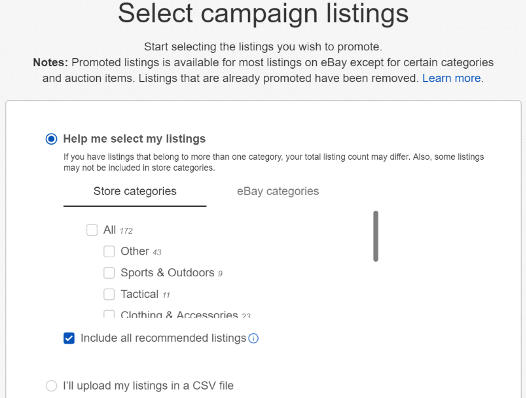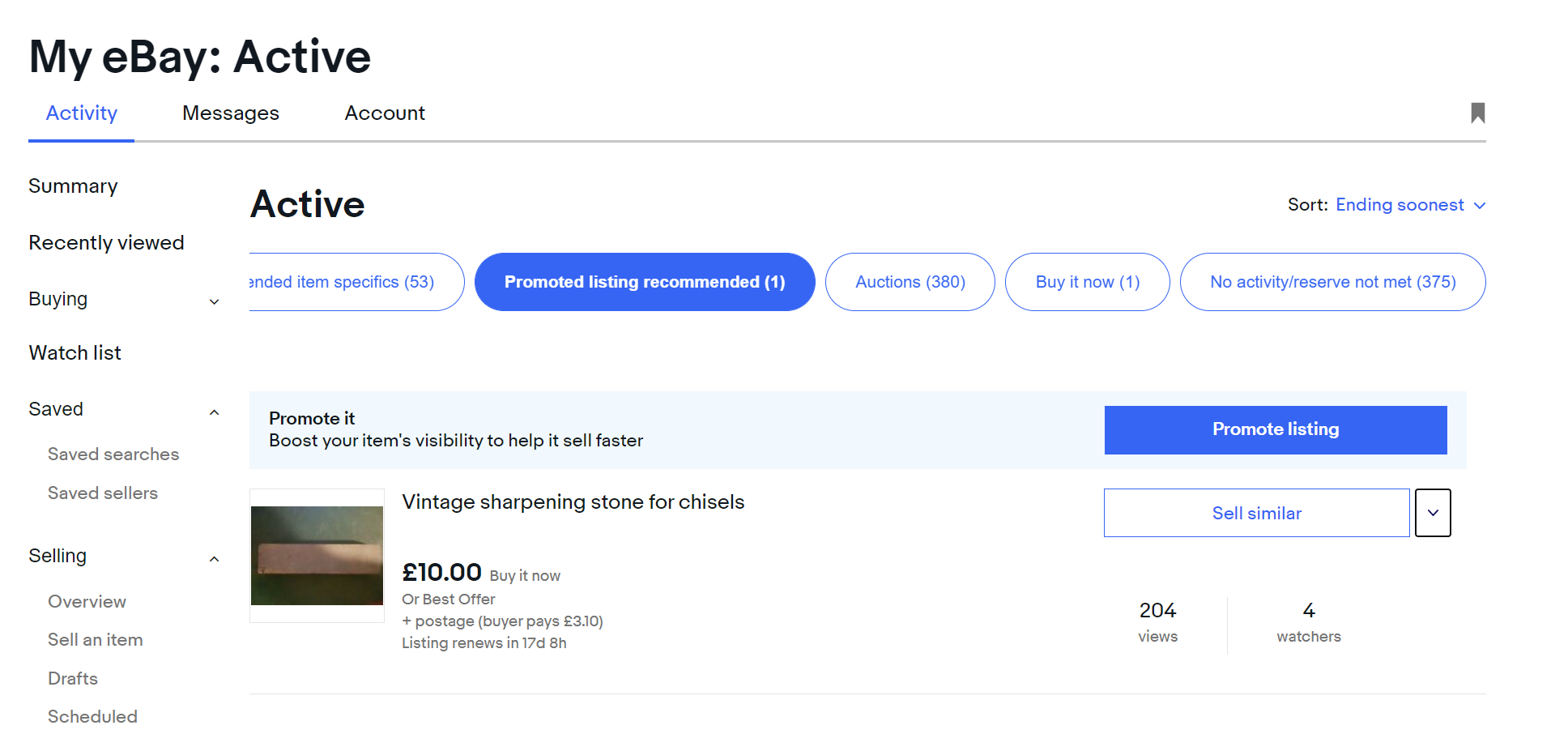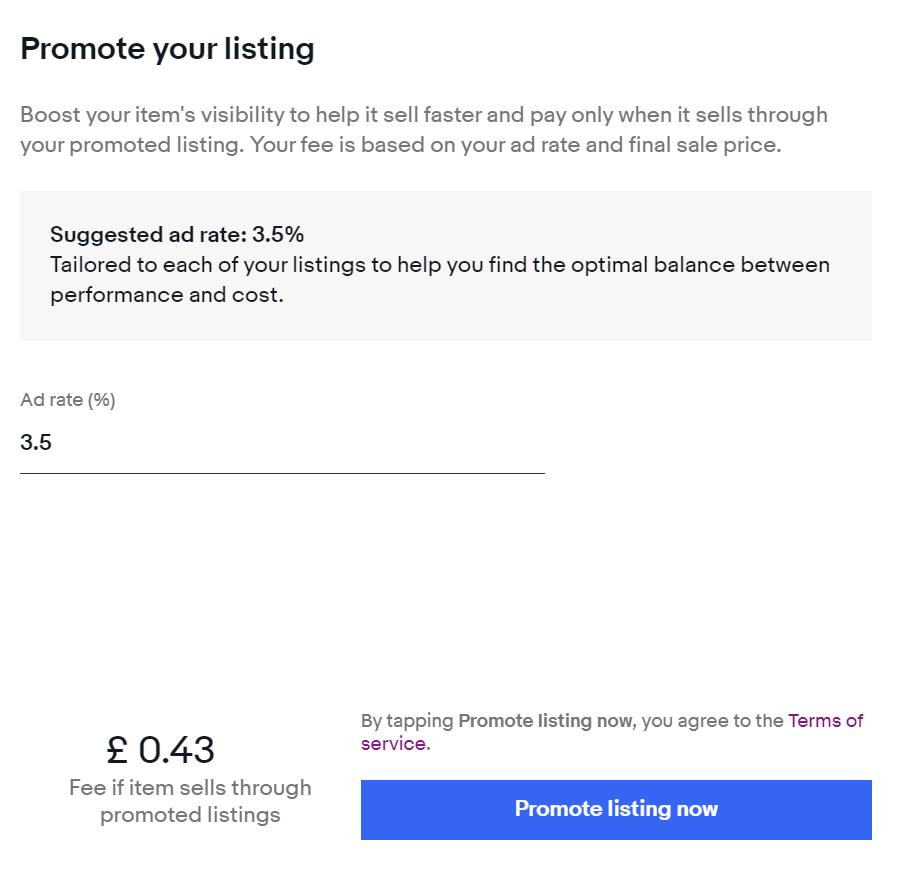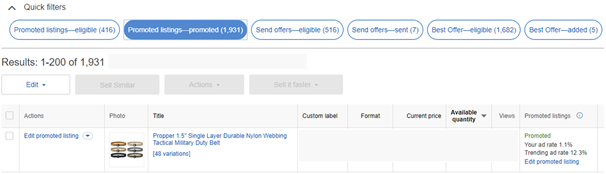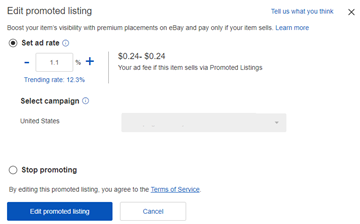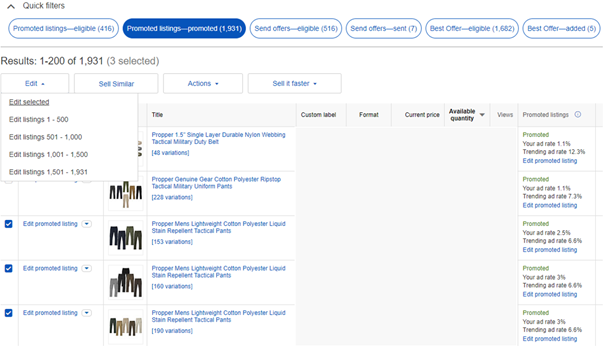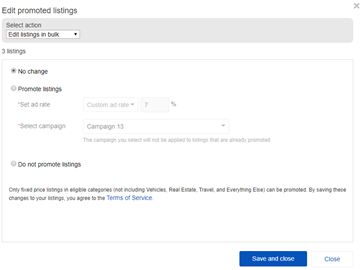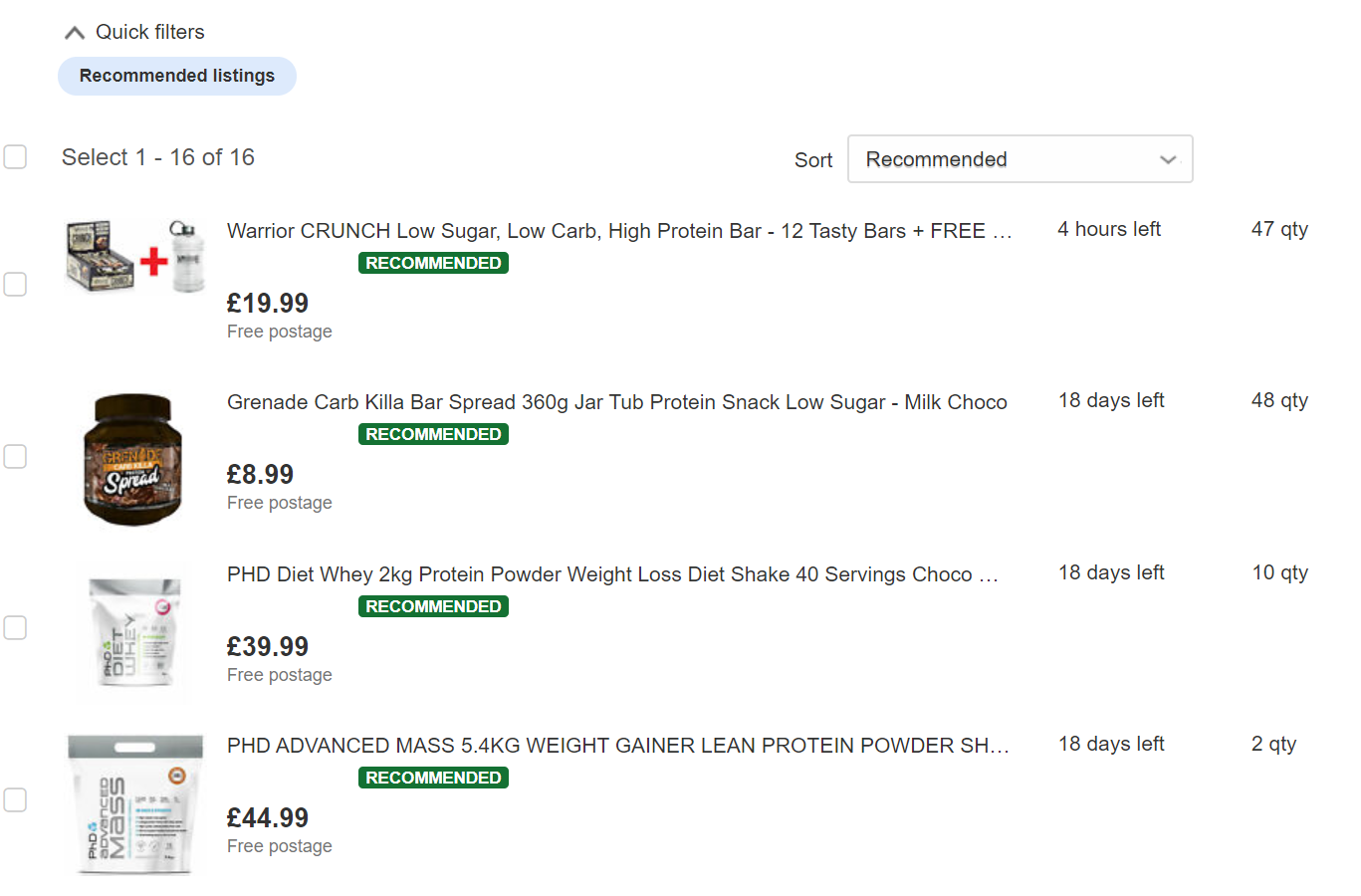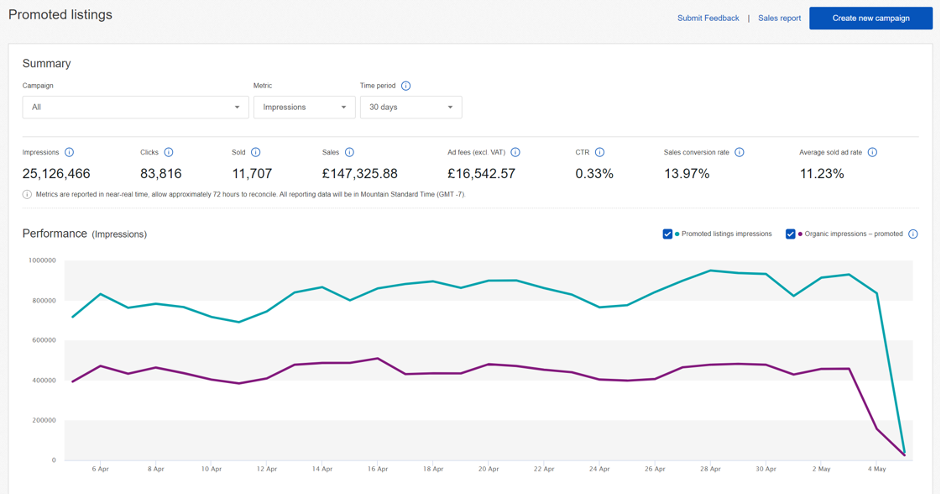What is Promoted Listings Standard?
Promoted Listings Standard puts your merchandise in front of more buyers when they’re actively searching and shopping on the eBay network, increasing item visibility and helping to improve the likelihood of a sale. There are over 60 different placements across the eBay network
where your promoted listings could surface. Prominent examples include the search results page and sponsored modules on view item pages.
Which sellers are eligible for Promoted Listings Standard?
Promoted Listings Standard is available to Above Standard and Top Rated sellers with enough account activity.
What listings are eligible for Promoted Listings Standard?
Sellers can promote fixed price listings for most categories except Wholesale & Job Lots, Cars, Motorcycles & Vehicles, Events Tickets, Property, E-Cigarettes, Vapes & Accs and Everything Else categories. Auction and Auction Buy It Now listings are not eligible at this
time. When you create a Promoted Listings Standard campaign, only listings that are eligible for the service will appear in your selection view.
Your listing can be promoted on every eBay site where you offer postage. For example, if on your listing you offer postage to the US, your listing is eligible to be promoted on the US site.
How much does Promoted Listings Standard cost?
A Promoted Listings Standard fee is charged based on the ad rate selected by the seller.
Ad rate is the percentage of an item’s total sale amount (including item price, postage and any other applicable fees) that you’re willing to spend when a buyer clicks on one of your Standard ads and then purchases any of your Promoted Listings Standard items within 30 days of the
click. The ad fee will be calculated based on whether the item is a Direct sale or a Halo item sale.
For a Direct sale, the ad fee will be charged when a buyer purchases the item from a Standard ad that they clicked on within 30 days, even if the item is no longer participating in Standard ads at the time of the sale. The ad fee will be based on the ad rate in effect at the time of
the click.
For a Halo item sale, the ad fee will be charged when a buyer purchases a promoted item other than the Standard ad item they clicked on within 30 days, as long as the purchased item is in an active Standard campaign at the time of sale. The ad fee will be based on the ad rate for the
item sold at the time of sale.
The Promoted Listings Standard fee is additional to other eBay listing and selling fees. Your local VAT rate may also be added to your ad fee. All fees appear in your Payments tab or on your monthly
eBay invoice.
Please note that we usually recognise the buyer when they are logged in across devices. However, in some cases, buyers may not be logged in when they click on your ad. In those cases, we utilise internal models and signals across accounts and devices to link clicks to purchases of
your promoted items.
Why should I use Promoted Listings Standard when my items are already well positioned in Search?
If your items are well positioned in Search, Promoted Listings Standard can boost your listings to higher slots. Your promoted listing will show in Search only when the boost from your ad rate is enough to achieve a higher placement than your organic listing would have.
Promoted Listings Standard also boosts your items' visibility across the eBay network, not just in Search. Promoted listings can appear in 60+ placements, including on view item pages, the checkout page and more.
Am I eligible for Promoted Listings Standard credit? How do I redeem it?
Each month, Featured Shop subscribers receive a £10 credit and Anchor Shop subscribers receive a £20 credit.
To be eligible for the credits, you must:
- Be a Featured or Anchor Shop subscriber
- Have a valid eBay registration address in the UK. Sellers using My eBay can verify their registration address at My eBay > My Account > Addresses > Registration address.
- Launch a Promoted Listings Standard campaign and sell item(s) through Promoted Listings Standard.
- Pay your monthly invoice after eBay bills you for items sold.
-
Note: When eBay is managing payments for your account, final value fees are automatically deducted from your earnings before you get paid out to your bank account. We have also started deducting other selling fees, including Promoted Listings Standard fees, from earnings before
payout for some sellers. We’ll be implementing this new process gradually in phases. You’ll receive a notice before we make this change to your account.
-
After that, eBay will issue your monthly credit up to the amount used toward your total account funds or on your next monthly invoice and note any remaining Promoted Listings Standard credit balance. Credits will appear in the expenses section of your Payments tab or in the
"Miscellaneous Credits" section of your invoice. The description will tell you which month and quarter the credit is for. Example: If you're a Featured Shop subscriber and spend £10 on Promoted Listings Standard in April, you'll be charged £10 in April and receive up to
a £10 credit in May (example based on a £10 monthly Promoted Listings Standard credit for Featured Shop subscribers).
- The credit does not roll over each month. Example: If you spend £5 in April, this doesn't mean you have £15 to spend in May. You'll only have £10 to spend in May.
- Note: Promotions and credits are subject to change.
Is Promoted Listings Standard available via third-party listing tools?
Promoted Listings Standard is available through some third-party listing tools. Please contact your third-party tool provider to learn more and get started.
Can I use Promoted Listings Standard via the eBay Merchant Integration platform?
Yes, you can use Promoted Listings Standard via the eBay Merchant Integration Platform under the Marketing Management section. The first step is to upload your listings feed in the “Promoted Listings eligibility” section to determine which listings are eligible for
Promoted Listings Standard. Once you have your eligible listings, upload the feed in the “Promoted Listings” section and include the ad rate you want to set, the campaign name and the Promoted Listings action. You can also return the suggested ad rate for your listings
within this section.
For more information visit the Merchant Integration Platform User Guide.
What does a promoted listing look like?
Promoted Listings include relevant information from your listing, including your primary photo, price, format etc. Any changes you make to your listing are automatically reflected. Sample ad:
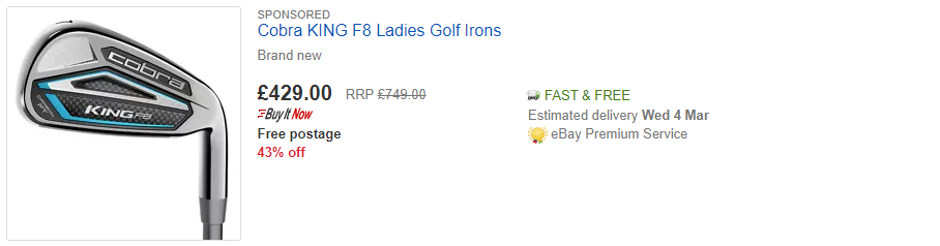
Where do Promoted Listings Standard ads appear?
Promoted Listings Standard ads may appear throughout the eBay network, including desktop and mobile search results, and product pages. Placement and ranking are influenced by a variety of factors, including ad rate, quality, relevancy, and competing listings.
How does eBay decide which Promoted Listings are showing in which placements?
Placement and ranking are influenced by a variety of factors, including ad rate, quality, relevancy and competing listings. Just having a high ad rate doesn't necessarily guarantee you a prominent placement, as eBay has strong quality and relevancy measures in place to ensure a good
buyer experience.
It's important that you also optimise your listings for Best Match to give them the best chance of performing in Promoted Listings Standard.
Can the same promoted listing appear in more than one placement on the same set of search results?
No. An individual listing will only appear once in the same set of search results. If your listing is promoted, it will either appear as a promoted listing or an organic listing.
Can the same promoted listing appear in more than one placement on the same view item page?
Your item may appear in more than one sponsored placement on the same view item page.
Do my promoted listings appear internationally?
Your promoted listings may appear anywhere your listing is eligible for sale.
Can I use Promoted Listings Standard in combination with Promotions Manager and/or Best Offer?
Yes. You can promote any eligible listing that has a Promotions Manager offer or a Best Offer on it.
If you use Promotions Manager to offer a markdown sale event, the markdown sale event price change will appear in your promoted listing. If you offer Best Offer, your promoted listing will show the Best Offer label (see example listing below).
Note: Ad fees are based on the final sale price. This includes the final price accepted as a Best Offer.
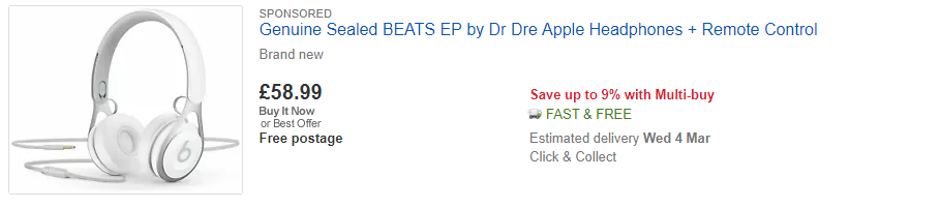
Can a third party promote a listing that I'm also promoting?
Yes. A third party can promote your listing at the same time you are promoting it. This can help increase the likelihood that it will appear prominently. For example, a major shoe brand may choose to promote eBay listings featuring its shoe products.
Note: Your ad rate will be based on your own campaign settings, and third-party promoters will be charged separately.
Will ad blockers block my promoted listings?
Ad blockers generally are intended to block intrusive ads (like pop-ups) that disrupt the user experience. We have designed our Promoted Listings Standard ads to align natively with our site experience, and most ad blockers do not block that sort of non-intrusive content. However,
there are a host of ad blockers on the market, and each maintains its own user settings and policies distinguishing between intrusive ads and acceptable native content. Currently, our data suggests that promoted listings are being blocked for less than 2% of traffic. Like other
marketplaces and social networks, we are constantly evaluating our user experience and our advertising programs, including the impact of ad blocker software on the content we make available.
What is the eBay network?
The eBay network is a group of sites where your promoted listings could be featured, including eBay and partner sites across the internet.
Your promoted listings may appear in sponsored placements externally, including search engines, to help drive traffic to your listings when buyers are actively searching and shopping across the internet.