Displaying Items in your Shop-Think like your buyers
When you get right down to it, your Shop is about selling. You can have the prettiest shop online, but if your buyers can't find your items or have difficulty learning about them - all your good efforts will not translate to your bottom line.
|
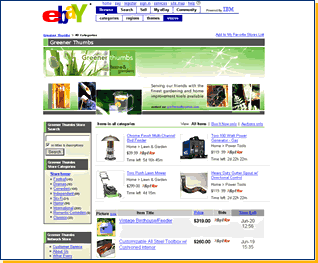 |
|
|
Create Shop Categories
Within your eBay Shop, you can create up to 300 of your own custom categories to place your items. As you name your categories, put yourself in the shoes of your buyers: What words would they use to describe the categories of items they're looking for? The more clearly you name your categories, the more likely buyers will find your items.
|
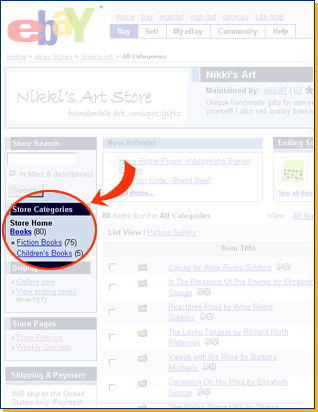 |
 |
The "Change Left Navigation Bar" page allows you to select which elements should appear in the left-navigation of your Shop:
- Search box
- Category display: Shop
categories or eBay categories
- Buyer Display options: Gallery
view, time ending soonest, time
left
- Shop pages: links to your
custom pages
Some sellers may prefer to use eBay categories within their Shops. While custom categories offer personalisation and can be very effective, this second option may be right for you if you're running low on time or have very different items available.
|
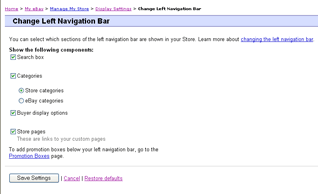 |
| Featured and Anchor level subscribers can also choose to enable Product Finders within their Shops. These advanced tools, only available in some categories, can help buyers navigate through many items.
Take the full Shop Categories tutorial.
|
 |
Choose Gallery or List View
In your Shop, you can display your items either in a List View or a Gallery View. The List View is great for showing long lists of items. It provides less space on the page for each item but makes more items immediately viewable to your buyers. On the other hand, Gallery View devotes more space to each item through a larger picture. This is terrific for items where the picture is important.
A. Gallery View
B. List View
|

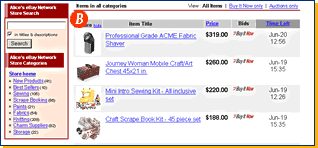 |
 |
Item Default Sorts
You can determine how your items are sorted by default in your Shop. Through these sorts you can subtly influence your buyer's shopping experience. Consider these options:
|
A. Ending Soonest
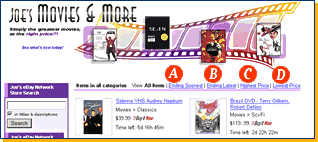 Great for Shops with a large number of auction-style listings. This helps create a sense of urgency by making the items ending soonest the most prominent in your shop.
Great for Shops with a large number of auction-style listings. This helps create a sense of urgency by making the items ending soonest the most prominent in your shop.
B. Ending Latest
Try this sort if you'd like to highlight your longer-duration Buy It Now items. Some sellers figure that their Online Auction and Buy It Now listing get enough visibility already in regular eBay searches and categories. In their Shop, they want buyers to focus first on the items they are less likely to have seen before and that are cheaper to list.
|
 |
C. Highest Price
This sort is good for a Shop focusing on high-priced items but carrying lower-priced items as well. One example is a seller who wants to cater to a high-end clientele. By raising the visibility of their high-priced items, they are furthering this image in the buyer's mind.
D. Lowest Price
Great choice for a Shop focused on bargains. If your buyers come to you because they know they will get a great deal - show them those low-priced items first. This will reinforce their expectations and will make their shopping experience easier.
|

